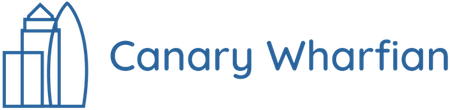In the finance world, Excel is where the technical work gets done, and keyboard shortcuts are your cheat codes. Few things are more frustrating than spending hours in Excel, clicking through menus with your mouse, only to see a colleague complete the same work in half the time, blazing through with multiple tips and tricks. Whether you're a student creating your first financial model, an Analyst or Associate engaged in valuation work, mastering Excel efficiency is a necessity to succeed in finance.
This article aims to be your ultimate Excel Shortcut Guide, specifically designed for finance professionals using the latest version of Excel for PC, which is what most consultancy firms and investment banks typically use. Think of this as the companion to our Excel Tutorial: Tips and Tricks — but with a focus on providing a comprehensive list of Excel shortcuts.
We start with Alt shortcuts. These are the gateway drugs of efficiency. Easy to learn, no memorisation required. Then we graduate to the Class A shortcuts, Ctrl and Function keys. These take a little more effort to memorise but pay off with unmatched speed.
I had initially planned to highlight the most common shortcuts I’ve used during my career, but as it turned out, most of them are worth knowing. Each one may save only a few seconds, but those seconds add up, especially when working to deadlines.
Tip for laptop users: Unfortunately, some shortcuts may be more complicated on laptops, as they often require the Fn key to be used in conjunction with the shortcut. Most notably, this applies when using function keys (F1 to F12) and the Page Up and Page Down keys.
Tips:
1. Bookmark this page. Start with a few shortcuts and build them into muscle memory through practice. Refer to this page and increase your repertoire with time.
2. Ctrl shortcuts have patterns. Try to group them in your mind initially to learn them quicker. For example:
Workbook & File Management
Navigation
Selection & Structure
Editing
Formatting
Rows, Columns, and Sheets
Formula & Function Tools
Display & Interface
F2 Edit the active cell.
Ctrl + F2 Print Preview
Shift + F2 Add or edit cell comment (or note in newer Excel versions)
F3 Paste Name (if defined names exist)
Shift + F3 Insert function dialog
F4 Repeat last action
Ctrl + F4 Close current workbook window
Alt + F4 Close Excel
F4 (while editing formula) Cycle through absolute/relative references (e.g., D2 → $D$2)
F5 Go To dialog box
Ctrl + F5 Restore the window size of the workbook if maximised.
F6 Move between panes, the Ribbon, the task pane, and the zoom controls
Shift + F6 Move in the reverse direction
Ctrl + F6 Move to next workbook window
Ctrl + Shift + F6 Move to previous workbook window
F7 Spell check
Ctrl + F7 Move the workbook window (when not maximised)
F8 Turn on extended selection mode
Shift + F8 Add to selection without holding Shift
Ctrl + F8 Resize the workbook window (when not maximised)
F9 Calculate all worksheets in all open workbooks (when in manual calculation mode)
Shift + F9 Calculate the active worksheet only.
Ctrl + Alt + F9 Force complete calculation of all formulas in all worksheets
Ctrl + Alt + Shift + F9 Forced recalculation of all formulas (including numbers that previously did not change, e.g. dependence tree)
F10 Activate menu bar (same as Alt)
Shift + F10 Display right-click context menu
Ctrl + F10 Maximize or restore the workbook window
F11 Create a chart from the current data in a new sheet
Alt + F11 Open Visual Basic for Applications (VBA) editor
F12 Open Save As dialog
Ctrl + F12 Open File dialog
Shift + F12 Save workbook (same as Ctrl + S)
Ctrl + Shift + F12 Print (same as Ctrl + P)
I hope you find this guide helpful! Comment with your favourite shortcuts or add any you think that I’ve missed!
This article aims to be your ultimate Excel Shortcut Guide, specifically designed for finance professionals using the latest version of Excel for PC, which is what most consultancy firms and investment banks typically use. Think of this as the companion to our Excel Tutorial: Tips and Tricks — but with a focus on providing a comprehensive list of Excel shortcuts.
We start with Alt shortcuts. These are the gateway drugs of efficiency. Easy to learn, no memorisation required. Then we graduate to the Class A shortcuts, Ctrl and Function keys. These take a little more effort to memorise but pay off with unmatched speed.
I had initially planned to highlight the most common shortcuts I’ve used during my career, but as it turned out, most of them are worth knowing. Each one may save only a few seconds, but those seconds add up, especially when working to deadlines.
Tip for laptop users: Unfortunately, some shortcuts may be more complicated on laptops, as they often require the Fn key to be used in conjunction with the shortcut. Most notably, this applies when using function keys (F1 to F12) and the Page Up and Page Down keys.
Alt Shortcuts – the Gateway to Shortcuts
Alt shortcuts are the perfect entry point to improving your efficiency in Excel. You don’t have to memorise anything more than using the Alt key to get started. Just tap Alt, and Excel lights up with letter hints across the ribbon (at the top of the screen). For example, press Alt + H to open the Home tab, or Alt + F to access the File tab, and so on. You can navigate and perform nearly all tasks using the Alt keys, dramatically speeding up formatting, inserting charts, tables, or working with data.Ctrl Shortcuts
Ctrl shortcuts are the high-performance engine of efficiency in Excel. Unlike Alt shortcuts, Ctrl commands require memorisation and consistent use to understand their utility. However, once learnt and embedded in muscle memory, they provide the next level of speed and efficiency.Tips:
1. Bookmark this page. Start with a few shortcuts and build them into muscle memory through practice. Refer to this page and increase your repertoire with time.
2. Ctrl shortcuts have patterns. Try to group them in your mind initially to learn them quicker. For example:
- Ctrl + C/X/V Copy/Cut/Paste
- Ctrl + Arrow Keys Jump around data fast
- Ctrl + Shift + Arrow Move around while selecting multiple cells quickly
Workbook & File Management
| Ctrl + N | New workbook |
| Ctrl + O | Open workbook |
| Ctrl + S | Save workbook |
| Ctrl + P | |
| Ctrl + F4 | Close the workbook window. |
| Ctrl + W | Close the current workbook. |
| Ctrl + Tab | Switch between open workbooks. |
Navigation
| Ctrl + Arrow Key | Move to the edge of the data region |
| Ctrl + Home | Go to cell A1 |
| Ctrl + End | Go to the last used cell. |
| Ctrl + Page Up | Move to previous worksheet (tab) |
| Ctrl + Page Down | Move to the following worksheet (tab) |
| Ctrl + G / F5 | Go To dialog |
| Ctrl + Backspace | Return to active cell. |
| Ctrl + [ | Go to precedent cells. |
| Ctrl + ] | Go to dependent cells. |
| Ctrl + Shift + Arrow Key | Extend selection to the edge of the region. |
| Ctrl + Shift + Home | Extend selection to the beginning of the sheet. |
| Ctrl + Shift + End | Extend selection to the last used cell. |
Selection & Structure
| Ctrl + A | Select all / current section |
| Ctrl + Space | Select column |
| Shift + Space | Select row |
| Ctrl + Shift + * | Select current section |
| Ctrl + Shift + Page Up | Select previous worksheet (tab) |
| Ctrl + Shift + Page Down | Select the following worksheet (tab) |
Editing
| Ctrl + C | Copy |
| Ctrl + X | Cut |
| Ctrl + V | Paste |
| Ctrl + Alt + V | Paste Special (then use the letters on screen to select the type of paste) |
| Ctrl + Z | Undo |
| Ctrl + Y | Redo |
| Ctrl + D | Fill down |
| Ctrl + R | Fill right |
| Ctrl + Enter | Fill selected cells with active cell entry. |
| Ctrl + ; | Insert current date |
| Ctrl + Shift + : | Insert current time |
| Ctrl + Shift + " | Copy the value from above |
| Ctrl + Shift + ' | Copy the formula from above. |
Formatting
| Ctrl + 1 | Format Cells dialog |
| Ctrl + B | Bold |
| Ctrl + I | Italic |
| Ctrl + U | Underline |
| Ctrl + Shift + ~ | General format |
| Ctrl + Shift + $ | Currency format |
| Ctrl + Shift + % | Percentage format |
| Ctrl + Shift + # | Date format |
| Ctrl + Shift + @ | Time format |
| Ctrl + Shift + ^ | Scientific format |
| Ctrl + Shift + ! | Number format |
| Ctrl + Shift + & | Add border (full box on selected space) |
| Ctrl + Shift + _ | Remove border |
| Ctrl + T | Create a table |
Rows, Columns, and Sheets
| Ctrl + "+" | Insert cell/row/column (may require shift key on some keyboards) |
| Ctrl + "-" | Delete cell/row/column |
| Ctrl + 0 | Hide column |
| Ctrl + 9 | Hide row |
| Ctrl + Shift + 0 | Unhide column (Windows setting required) |
| Ctrl + Shift + 9 | Unhide row |
Formula & Function Tools
| Ctrl + ` | Show/hide formulas |
| Ctrl + Shift + U | Expand/collapse the formula bar. |
| Ctrl + Shift + F3 | Create names from the selection. |
| Ctrl + K | Insert hyperlink |
| Ctrl + Q | Quick Analysis Tool |
Display & Interface
| Ctrl + F1 | Show/hide ribbon |
| Ctrl + 6 | Show/hide objects |
| Ctrl + 8 | Show/hide outline symbols. |
Function key shortcuts
Function keys F1 through F12 are often overlooked, but they can also save a significant amount of time in Excel. In the same way as Ctrl shortcuts, they will need to be memorised, but will provide the quickest way to achieve an outcome in Excel.| F1 | Open Excel Help pane |
| Ctrl + F1 | Show or hide the Ribbon. |
| Alt + F1 | Create a chart from the current data in the same sheet. |
| Alt + Shift + F1 | Insert a new worksheet. |
F2 Edit the active cell.
Ctrl + F2 Print Preview
Shift + F2 Add or edit cell comment (or note in newer Excel versions)
F3 Paste Name (if defined names exist)
Shift + F3 Insert function dialog
F4 Repeat last action
Ctrl + F4 Close current workbook window
Alt + F4 Close Excel
F4 (while editing formula) Cycle through absolute/relative references (e.g., D2 → $D$2)
F5 Go To dialog box
Ctrl + F5 Restore the window size of the workbook if maximised.
F6 Move between panes, the Ribbon, the task pane, and the zoom controls
Shift + F6 Move in the reverse direction
Ctrl + F6 Move to next workbook window
Ctrl + Shift + F6 Move to previous workbook window
F7 Spell check
Ctrl + F7 Move the workbook window (when not maximised)
F8 Turn on extended selection mode
Shift + F8 Add to selection without holding Shift
Ctrl + F8 Resize the workbook window (when not maximised)
F9 Calculate all worksheets in all open workbooks (when in manual calculation mode)
Shift + F9 Calculate the active worksheet only.
Ctrl + Alt + F9 Force complete calculation of all formulas in all worksheets
Ctrl + Alt + Shift + F9 Forced recalculation of all formulas (including numbers that previously did not change, e.g. dependence tree)
F10 Activate menu bar (same as Alt)
Shift + F10 Display right-click context menu
Ctrl + F10 Maximize or restore the workbook window
F11 Create a chart from the current data in a new sheet
Alt + F11 Open Visual Basic for Applications (VBA) editor
F12 Open Save As dialog
Ctrl + F12 Open File dialog
Shift + F12 Save workbook (same as Ctrl + S)
Ctrl + Shift + F12 Print (same as Ctrl + P)
I hope you find this guide helpful! Comment with your favourite shortcuts or add any you think that I’ve missed!